Activate mod_rewrite module on Apache2.2 Windows installment.
I decided to take a look at highly glorified cms called snews and test it locally on my Apache2.2 server but struggled to enable mod_rewrite module in order to get my urls rewritten.
As you know mod_rewrite is used for rewriting URLs at the server level. The best example would WordPress permalinks, where you decide how url of your blog look like. By default it would be yourblog.com/?p=123 but with a help of mod_rewrite you get something like this:yourblog.com/post-about-this
How to check if mod_rewrite works on your Apache server?
I noticed that opening phpinfo page (create file phpinfo.php with this source code:
<?php phpinfo(); ?>
and load via localhost) isn’t enough to determine whether mod_rewrite module works. You should test this by practicaly trying to change url.
- At first create .htaccess file with the code:
RewriteEngine on
RewriteRule ^first.html$ second.html
- Create 2 html files named first.html and second.html and write 1 or 2, or first and second in them so that you could easily distinguish that in first.html a word “first” is written. Put those 2 files in the same folder where you put .htaccess file.
- Load first.html via localhost. Your mod_rewrite works if you see first.html in the address bar but word “second” displayed in the page. Otherwise you need to enable mod_rewrite module.
Enable mod_rewrite module
- Open httpd.conf file (locate it in start->apache program menu or go to apache installation directory and conf folder) and search (use ctrl+f) for #LoadModule rewrite_module string. Uncomment this line, i.e.
line #LoadModule rewrite_module modules/mod_rewrite.so
becomes LoadModule rewrite_module modules/mod_rewrite.so
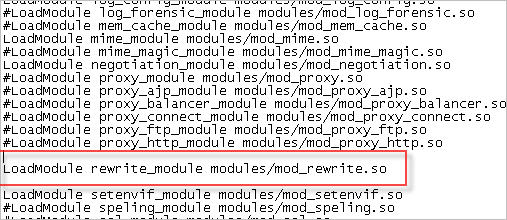
- Find and uncomment Options Indexes FollowSymLinks line
- Change AllowOverride None to AllowOverride All
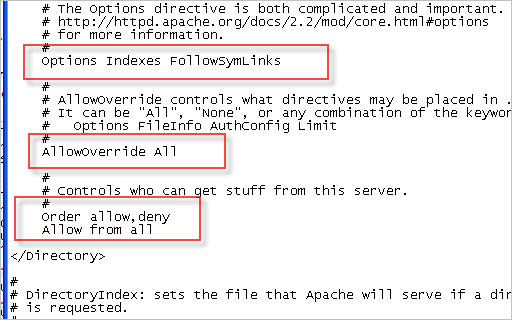
- Restart Apache server and check again if mod_rewrite works
------------------------------------------------------------------------------------------------------------------------------------------------
As you know mod_rewrite is used for rewriting URLs at the server level. The best example would WordPress permalinks, where you decide how url of your blog look like. By default it would be yourblog.com/?p=123 but with a help of mod_rewrite you get something like this:yourblog.com/post-about-this
How to check if mod_rewrite works on your Apache server?
I noticed that opening phpinfo page (create file phpinfo.php with this source code:<?php phpinfo(); ?>and load via localhost) isn’t enough to determine whether mod_rewrite module works. You should test this by practicaly trying to change url.
- At first create .htaccess file with the code:
RewriteEngine on
RewriteRule ^first.html$ second.html - Create 2 html files named first.html and second.html and write 1 or 2, or first and second in them so that you could easily distinguish that in first.html a word “first” is written. Put those 2 files in the same folder where you put .htaccess file.
- Load first.html via localhost. Your mod_rewrite works if you see first.html in the address bar but word “second” displayed in the page. Otherwise you need to enable mod_rewrite module.
Enable mod_rewrite module
- Open httpd.conf file (locate it in start->apache program menu or go to apache installation directory and conf folder) and search (use ctrl+f) for #LoadModule rewrite_module string. Uncomment this line, i.e.
line #LoadModule rewrite_module modules/mod_rewrite.so
becomes LoadModule rewrite_module modules/mod_rewrite.so
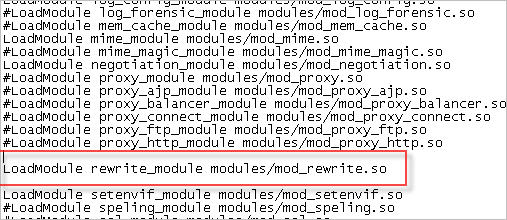
- Find and uncomment Options Indexes FollowSymLinks line
- Change AllowOverride None to AllowOverride All
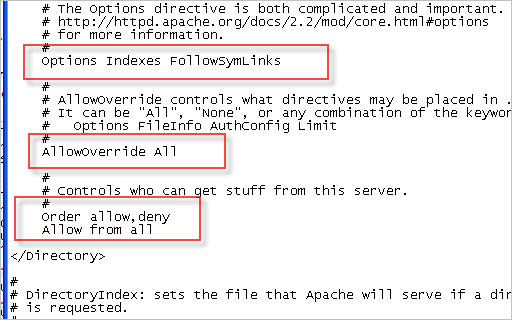
- Restart Apache server and check again if mod_rewrite works
การตั้งค่า Multisite สำหรับ wordpress
พฤษภาคม 18th, 2011 by kazamaสำหรับเวิร์ดเพรสรุ่นตั้งแต่ 3.0 ขึ้นไป wordpress mu ได้รวมเข้ากับ wordpress ทำให้ wordpress ตัวปกติมีความสามารถเหมือนกับ wordpress muวิธีการตั้งค่า multisite สำหรับ wordpress
เริ่มด้วยการตั้งค่า subdomain “*” เพิ่มเข้าไปสำหรับเว็บไซต์ที่เราต้องการทำ wordpress multisite สำหรับการติดตั้งแบบ subdomain เท่านั้น
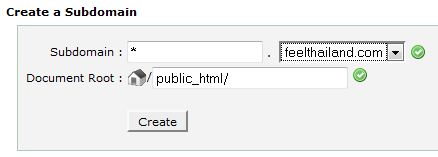 เพิ่มคำว่า
เพิ่มคำว่าdefine(‘WP_ALLOW_MULTISITE’, true);
เข้าไปในไฟล์ wp-config.php ตามในรูป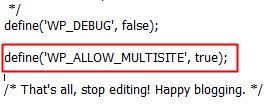 เมื่อเข้ามาใน dashboard ของ wordpress จะเห็น function “network” เพิ่มเข้ามาในเมนู tool ให้กด install ได้เลย wordpress ที่ผมใช้นี้ติดตั้งนานแล้ว มีบทความอยู่ ทำให้ไม่สามารถเลือกติดตั้งแบบ subdirectory ได้ ต้องติดตั้งแบบ subdomain
เมื่อเข้ามาใน dashboard ของ wordpress จะเห็น function “network” เพิ่มเข้ามาในเมนู tool ให้กด install ได้เลย wordpress ที่ผมใช้นี้ติดตั้งนานแล้ว มีบทความอยู่ ทำให้ไม่สามารถเลือกติดตั้งแบบ subdirectory ได้ ต้องติดตั้งแบบ subdomain
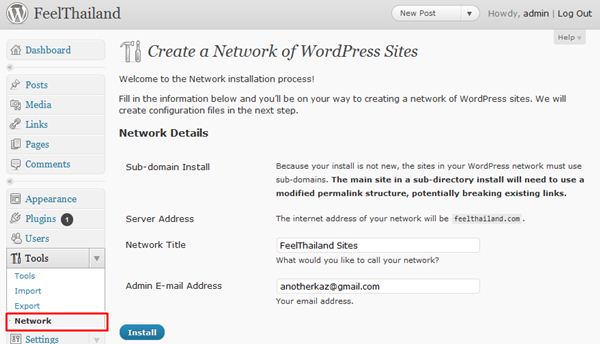 เมื่อกดติดตั้งแล้ว ในหน้าจอควบคุมจะขึ้นคำแนะนำให้ทำตามอีกสามขั้นตอน
เมื่อกดติดตั้งแล้ว ในหน้าจอควบคุมจะขึ้นคำแนะนำให้ทำตามอีกสามขั้นตอน
1. สร้าง folder “blogs.dir” ภายใต้ directory “wp-content”
2. เพิ่มข้อความเหล่านี้ลงใน wp-config.phpdefine( ‘MULTISITE’, true );
define( ‘SUBDOMAIN_INSTALL’, true );
$base = ‘/’;
define( ‘DOMAIN_CURRENT_SITE’, ‘feelthailand.com’ );
define( ‘PATH_CURRENT_SITE’, ‘/’ );
define( ‘SITE_ID_CURRENT_SITE’, 1 );
define( ‘BLOG_ID_CURRENT_SITE’, 1 );
เปลี่ยน “feelthailand.com” เป็นชื่อเว็บของคุณ หรือ copy ข้อความใน dashboard ไปใส่
3. เพิ่มข้อความเหล่านี้ลงใน .htaccessRewriteEngine On
RewriteBase /
RewriteRule ^index\.php$ – [L]# uploaded files
RewriteRule ^files/(.+) wp-includes/ms-files.php?file=$1 [L]RewriteCond %{REQUEST_FILENAME} -f [OR]
RewriteCond %{REQUEST_FILENAME} -d
RewriteRule ^ – [L]
RewriteRule . index.php [L]
เมื่อตั้งค่าเสร็จแล้ว ระบบจะให้เรา login ใหม่ เมื่อเข้าสู่ระบบเท่านี้เราก็พร้อมที่จะใช้งาน wordpress multisite แล้ว ดูจากรูปเราสามารถเข้าระบบจัดการของ network admin เพื่อสร้าง multisite ได้
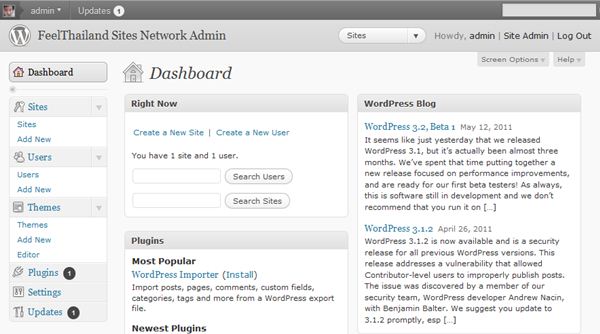
สำหรับเวิร์ดเพรสรุ่นตั้งแต่ 3.0 ขึ้นไป wordpress mu ได้รวมเข้ากับ wordpress ทำให้ wordpress ตัวปกติมีความสามารถเหมือนกับ wordpress mu
วิธีการตั้งค่า multisite สำหรับ wordpress
เริ่มด้วยการตั้งค่า subdomain “*” เพิ่มเข้าไปสำหรับเว็บไซต์ที่เราต้องการทำ wordpress multisite สำหรับการติดตั้งแบบ subdomain เท่านั้น
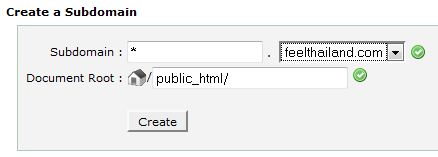
เริ่มด้วยการตั้งค่า subdomain “*” เพิ่มเข้าไปสำหรับเว็บไซต์ที่เราต้องการทำ wordpress multisite สำหรับการติดตั้งแบบ subdomain เท่านั้น
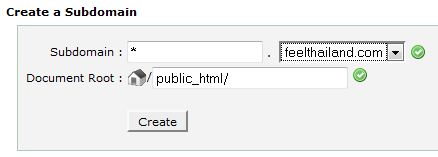
เพิ่มคำว่า
define(‘WP_ALLOW_MULTISITE’, true);
เข้าไปในไฟล์ wp-config.php ตามในรูป
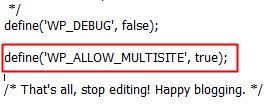
เมื่อเข้ามาใน dashboard ของ wordpress จะเห็น function “network” เพิ่มเข้ามาในเมนู tool ให้กด install ได้เลย wordpress ที่ผมใช้นี้ติดตั้งนานแล้ว มีบทความอยู่ ทำให้ไม่สามารถเลือกติดตั้งแบบ subdirectory ได้ ต้องติดตั้งแบบ subdomain
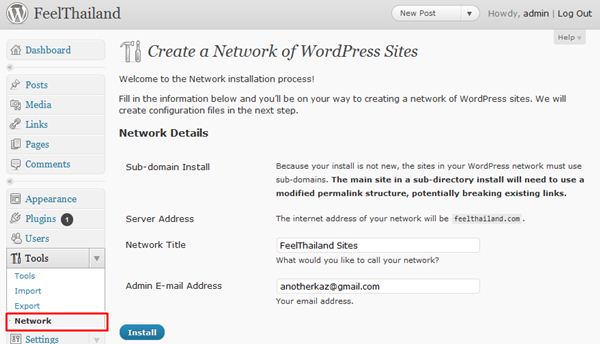
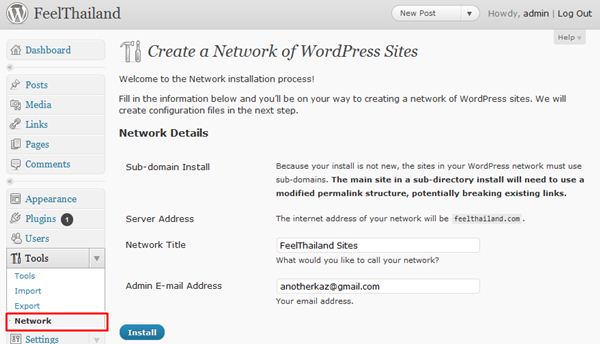
เมื่อกดติดตั้งแล้ว ในหน้าจอควบคุมจะขึ้นคำแนะนำให้ทำตามอีกสามขั้นตอน
1. สร้าง folder “blogs.dir” ภายใต้ directory “wp-content”
2. เพิ่มข้อความเหล่านี้ลงใน wp-config.php
1. สร้าง folder “blogs.dir” ภายใต้ directory “wp-content”
2. เพิ่มข้อความเหล่านี้ลงใน wp-config.php
define( ‘MULTISITE’, true );
define( ‘SUBDOMAIN_INSTALL’, true );
$base = ‘/’;
define( ‘DOMAIN_CURRENT_SITE’, ‘feelthailand.com’ );
define( ‘PATH_CURRENT_SITE’, ‘/’ );
define( ‘SITE_ID_CURRENT_SITE’, 1 );
define( ‘BLOG_ID_CURRENT_SITE’, 1 );
เปลี่ยน “feelthailand.com” เป็นชื่อเว็บของคุณ หรือ copy ข้อความใน dashboard ไปใส่
3. เพิ่มข้อความเหล่านี้ลงใน .htaccess
3. เพิ่มข้อความเหล่านี้ลงใน .htaccess
RewriteEngine On
RewriteBase /
RewriteRule ^index\.php$ – [L]# uploaded files
RewriteRule ^files/(.+) wp-includes/ms-files.php?file=$1 [L]RewriteCond %{REQUEST_FILENAME} -f [OR]
RewriteCond %{REQUEST_FILENAME} -d
RewriteRule ^ – [L]
RewriteRule . index.php [L]
เมื่อตั้งค่าเสร็จแล้ว ระบบจะให้เรา login ใหม่ เมื่อเข้าสู่ระบบเท่านี้เราก็พร้อมที่จะใช้งาน wordpress multisite แล้ว ดูจากรูปเราสามารถเข้าระบบจัดการของ network admin เพื่อสร้าง multisite ได้
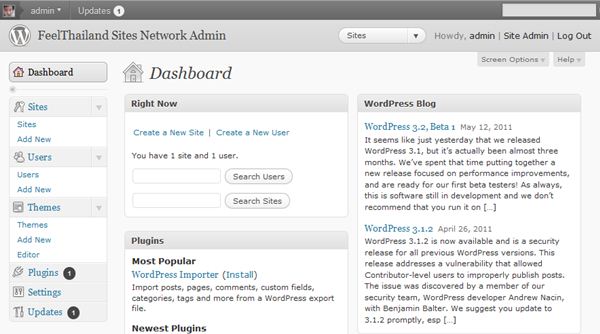
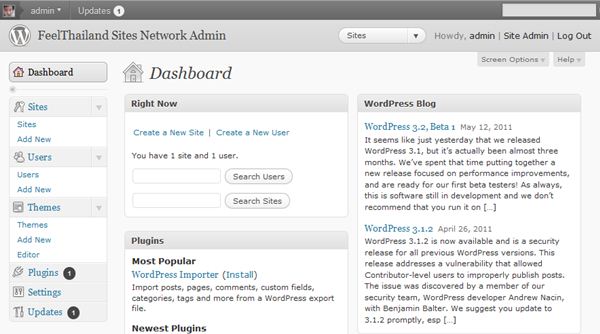

ไม่มีความคิดเห็น:
แสดงความคิดเห็น